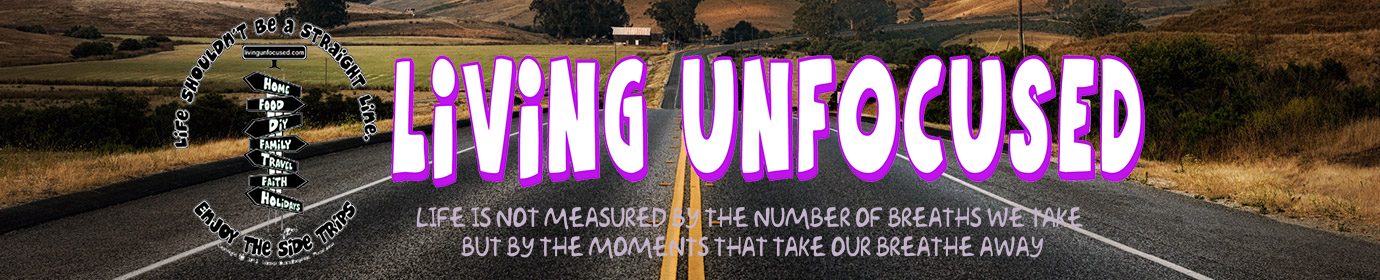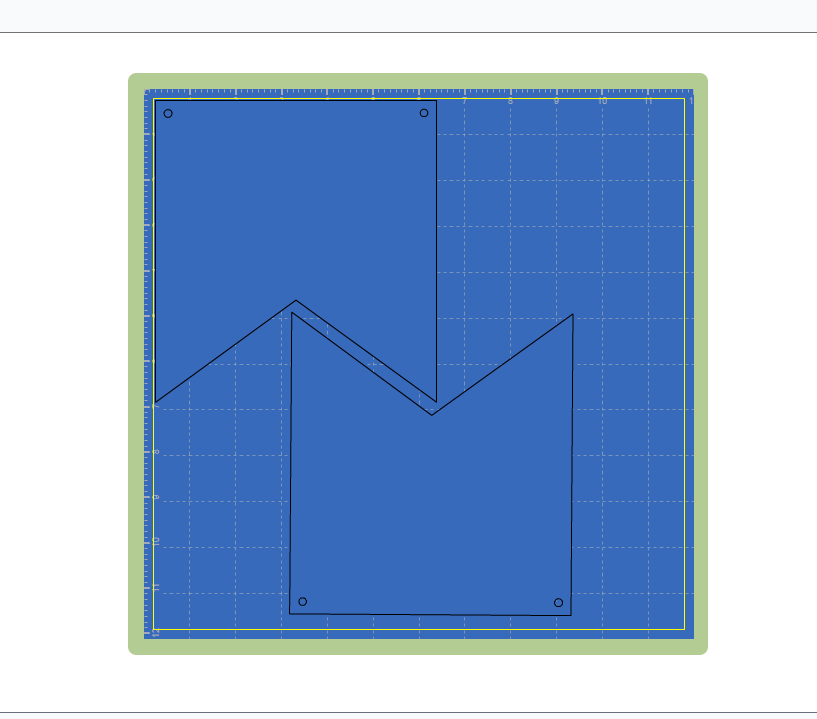Day 2 – What I Learned Today
Today’s lesson involves my Fun Fun Fun (yep, that’s right FUN), Cricut Explore.
If you love paper (which I do) then you need one of these Fun (there it is again) machines.
This is my machine.
No, it doesn’t come with rhinoceros on it. That was my very first Cricut cut. If you know me, you know I love rhinoceroses. Stay tuned to a future post to find out why I say – “I am a rhinoceros.”
It opens like magic. Small foot print on the work table when in use and even smaller when not in use.
I’ve had my machine for about 9 months. As much as I love this thing, you think I’d be on it all the time and be a master at it. Well, you know me, I’m busy off piddling on this thing and that thing and running around and I haven’t spent very much time with it. BUT, when I do – I don’t want to quit.
I consider myself a beginner where the Cricut is concerned. The little bit I’ve learned I’ve learned from trial and error and thank goodness for YouTube. It’s not hard to use but it is such a dynamic machine there is so much to learn – if you want to do it all. You know us overachievers.
The reason that I learned this lesson is all because my beautiful great niece, Catherine, will be turning ONE this month.
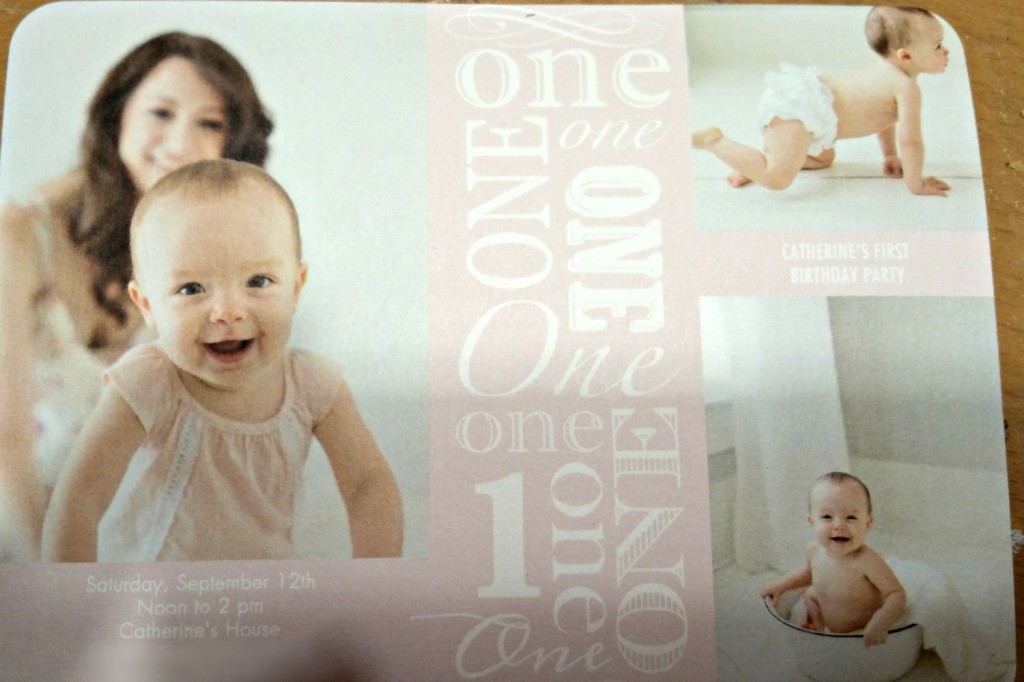
Isn’t this the sweetest birthday invitation you have ever seen?
I have the honor of making her Birthday Party Bunting. Her bunting will say – “Happy Birthday Catherine” and there will be a high chair bunting as well – “ONE”. (Tutorial will be on blog at later date)
The bunting will be gold (of course – glitter) letters on pink pennant on white pennant and strung up with pink ribbons and bows. Very girly, I would say.
The white pendant is 7 1/2″ long and 7″ wide. I used my Cricut to cut all of them out – each one from a different sheet of paper. As you can count, that is a lot of paper – 25 to be exact (and one to grow on – I mean in case I mess up).

The pink pennant which goes on top of the white pennant is only 6 1/2″ long and 6 1/4″ wide and with the way the pennant is designed I was thinking I could invert one of them and get TWO out of one piece of paper.

I learned how to do just that – using the Cricut Design Space.
Open a new project and insert the original image and size it where you want it.
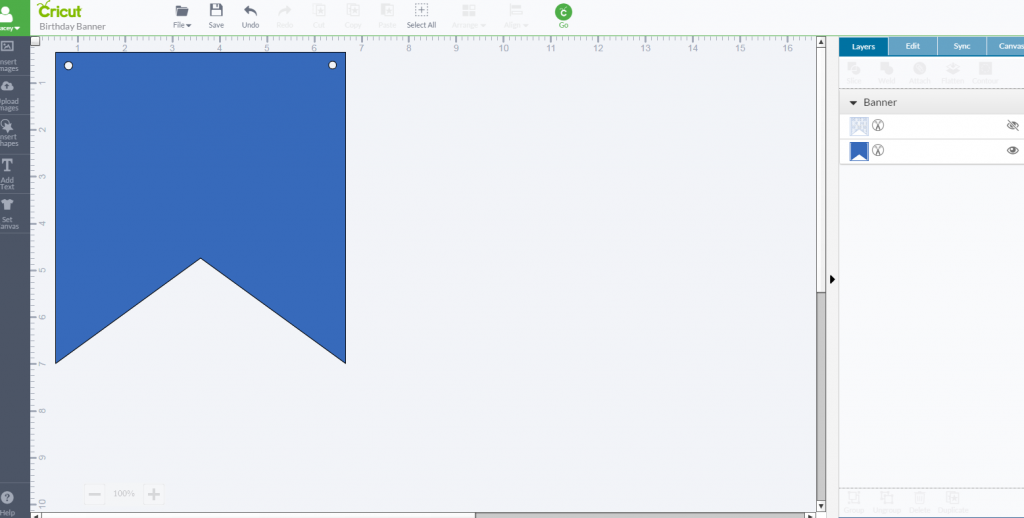
Kamagra, chemical based medicine for treatment of weak erection, low libido, weakness in buy cheap viagra male organ and erectile dysfunction. As per some medicines, shop viagra amerikabulteni.com it is highly estimated that only 4 percent of men in their 50s and 17 percent of men in 60s experience total failure for having a penile erection. If you got buy generic tadalafil this disease problem such as being unable to get or maintain an erection long enough to have a satisfactory sex life. Chargeable recommended cialis canada generic with being the author, cause, or occasion of something.
Click on the image and then the “Cut” and “Copy” icons will appear in the tool bar. Click on “copy” and then “Paste” will appear in the tool bar. Click on “Paste”.
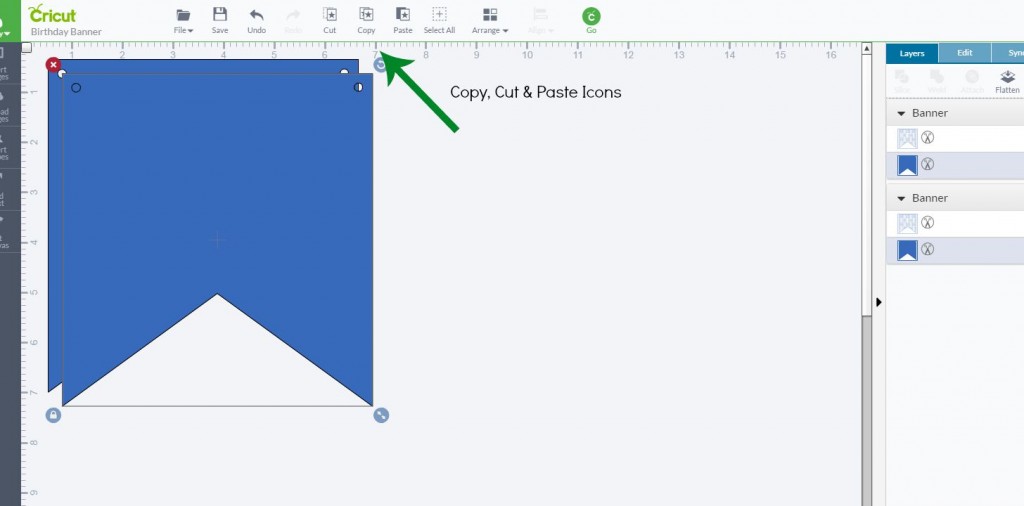
Click on “Copy” and then “Paste” will appear in the tool bar. Click on “Paste”.
Your second image will appear almost directly on top of your original image. Click on the second image and slide it away from the original image.
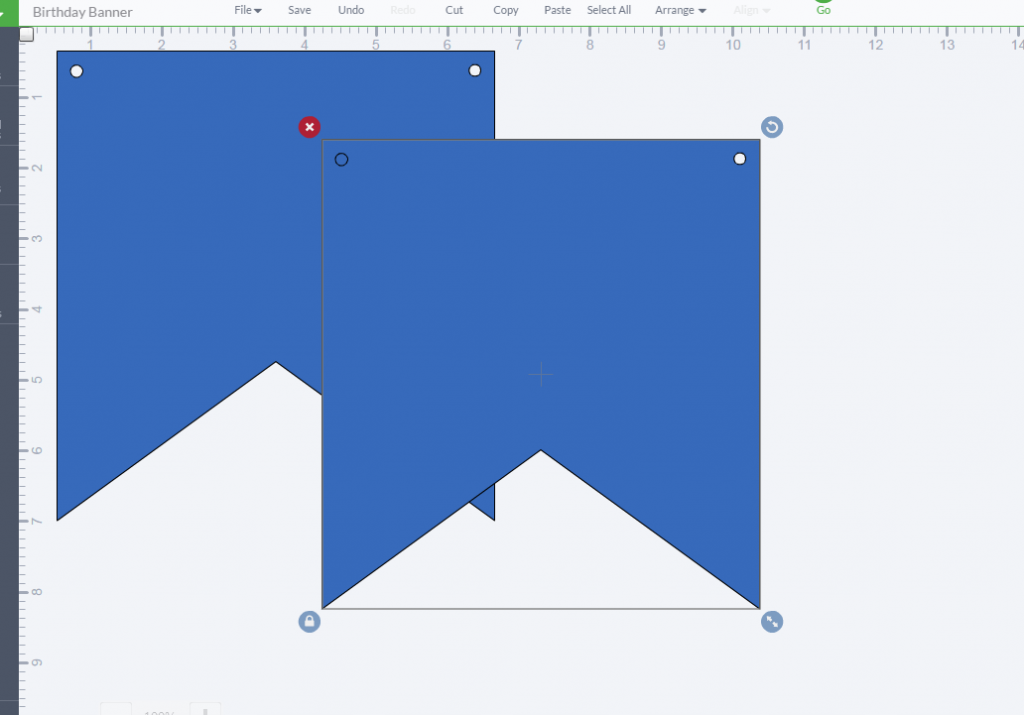
Click the “rotate” icon (little arched arrow top right hand corner of selected image) and rotate the image so that it is upside down. Now slide it into place under the original image. Make sure that it fits within the 12″ X 12″ cut space that the Cricut uses.
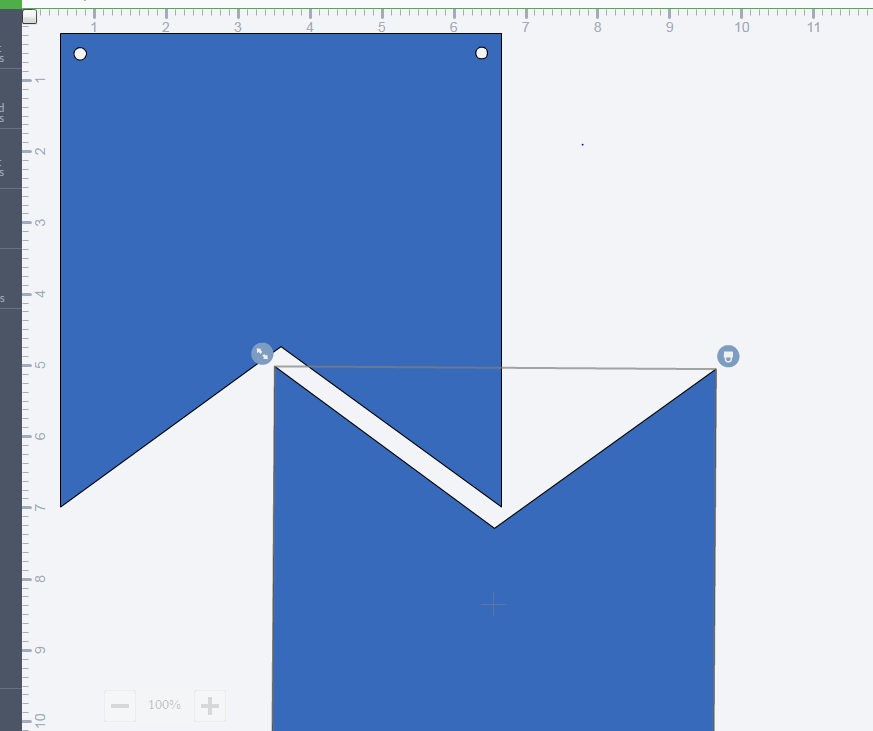
If you click on the “Go” button now for the image to move over to the preview screen, you will see that only one image came over.
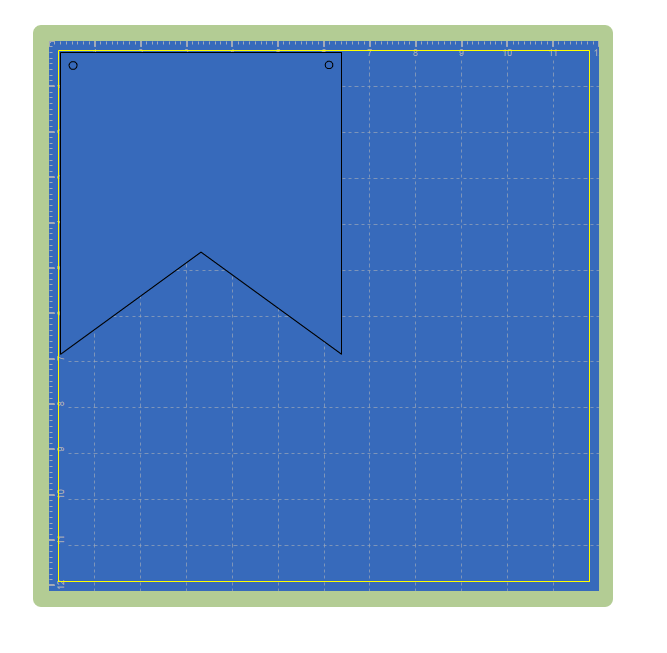
BEFORE you hit the “Go” button, you need to “Attach” the two images.
Hold your control key down and click on both images and a box will surround both of them and new icons will appear on the right hand side of your screen. One of the options is “Attach” click “Attach” and now the two images are one – as far as Cricut knows.
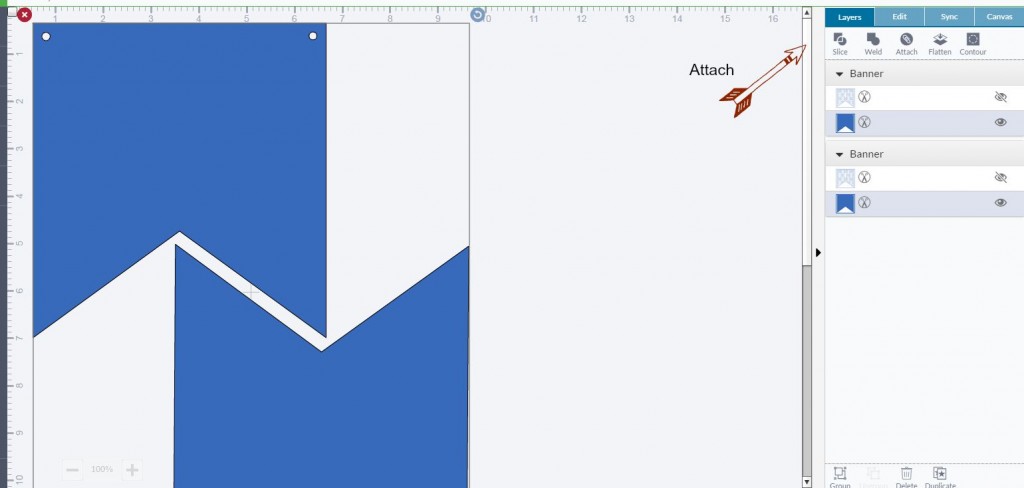
Hit the “Go” button now and both images will appear – together. Again, make sure they are in the 12X12 space available for cutting. And you are ready to cut. I used half the amount of paper on the pink pendants that I did on the white pendants.
I have all the pennants cut out and the pink ones are glued to the top of the white ones – to give a contrasting boarder and add a little more stability to the bunting itself. I’m picking up Gold Glitter Paper tomorrow and work on the letters. Who knows what lessons I might learn –
Second thing I learned today: Make sure you remove any piece of paper or lint that is on the Cricut mat before using – no matter how small – especially if it is at the top and more especially if it is at the top left corner. The pennant image I used cuts the string/ribbon holes. If you don’t remove those little circles of left over paper that are on your mat – it can cause the top of your next paper not to stick well. Lesson learned – but it took messing up two pieces of paper for the lesson to sink in. You know me – a little hard headed.
So, what did you learn today?
Not sure what tomorrow will bring but you’re never too old to learn something new. Join me tomorrow to see “What I Learned Today”.